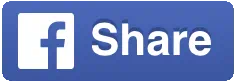Get technical help to use the CNZ portal to apply or assess.
The CNZ Portal is a secure website that lets you:
- prepare and submit applications and reports
- manage your profile information
- if you are a peer assessor, you can also read and assess applications that have been assigned to you.
CNZ portal support team
Our team is here to help from 9 am to 4.30 pm Monday to Friday.
You can reach us by email at portal@creativenz.govt.nz or by phone at 0800 CREATIVE (273 284).
CNZ portal help guide
View step-by-step guidance, tips and troubleshooting to help you apply, report or assess using CNZ’s portal: